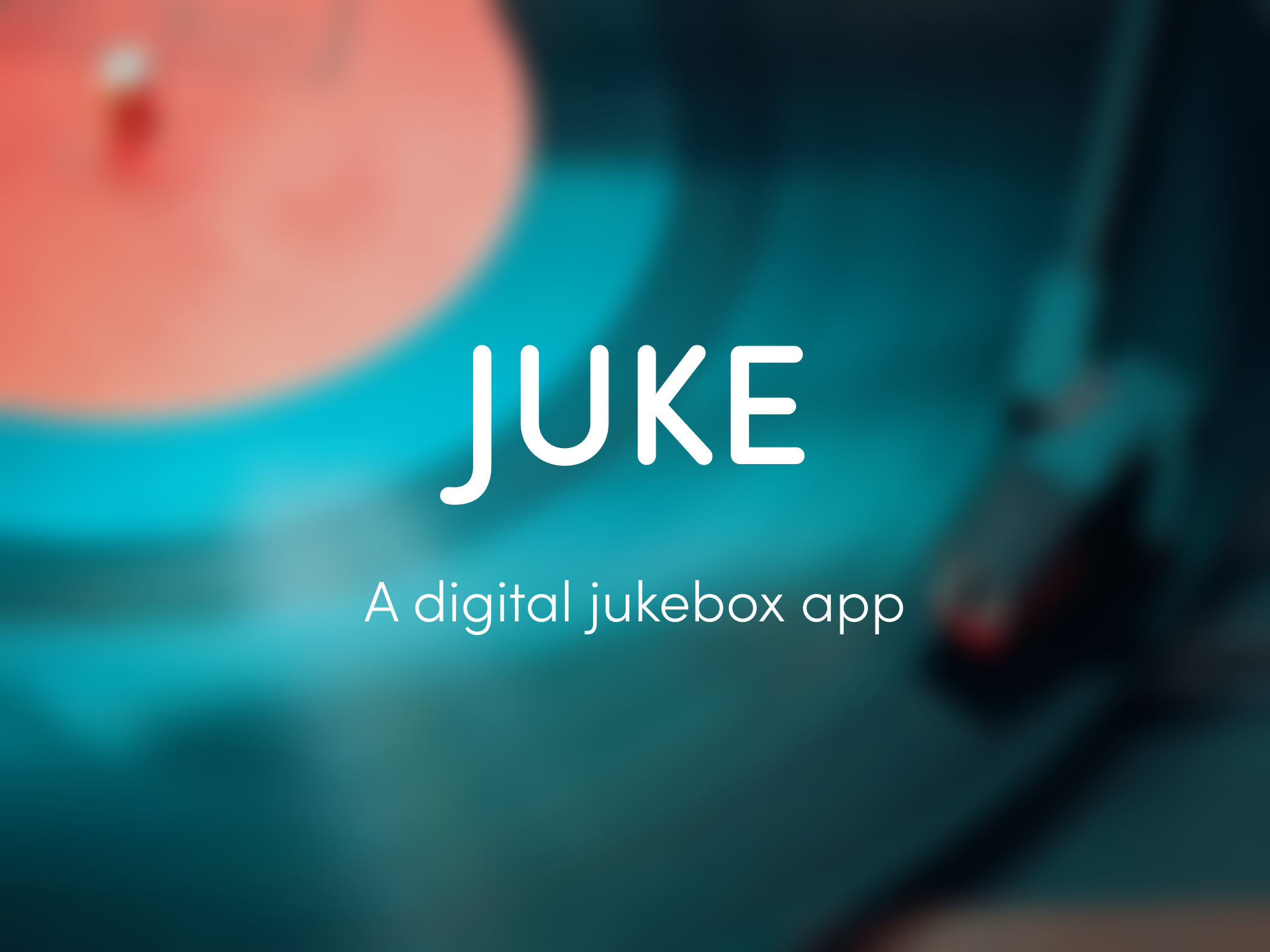Webex Feature Exploration
User Stories • User Flows • Visual Design
Exploring the evolution of Webex Assistant for different user types.
The Challenge
With the new Webex Assistant, users are able to ask the assistant to create tasks or action items for other people. Seeing these features available live, I’ve noticed adoption of Webex Assistant is low for how great of a tool it is. I have two hypotheses, and one I’ll test a solution for one of them here.
1. Users don’t remember to turn on Webex Assistant, or feel like it’s more of a burden than a seamless helping hand.
2. Time is sacred - using voice commands in a live meeting breaks up natural conversation and problem solving. Interjecting to state an action item makes less sense to users than writing action items down.
2. Time is sacred - using voice commands in a live meeting breaks up natural conversation and problem solving. Interjecting to state an action item makes less sense to users than writing action items down.
How can we increase the usefulness of Webex Assistant by meeting users where they are and understanding how they conduct meetings as humans?
Tools Used
Figma
01
Current State
When in a meeting, as action items or tasks are decided on, users either...
1. Write down their own action items to complete. This puts the accountability on only that user and can lack clear communication.
2. Write down everyone’s action items to send out after the meeting. This allows for accountability from the team and clear communication. If something is written and sent to everyone, there is nothing that can dispute that record. However, this route is time consuming, and there is either: not always someone who takes the initiative or multiple people duplicating work.
02
Proposed Solution to Test
Assuming that Hypothesis #1 (WebEx Assistant not getting turned on) isn’t a blocker, the solution allows users to add action items manually by text, in addition to voice command.
This will hopefully allow natural conversation to flow while simultaneously tracking which tasks need to get done - all within Webex.
03
User Stories
• As a user, I want to communicate and track action items with the group without interrupting the meeting flow.
• As a user, I want to tag who is responsible for the action item.
• As a user, I want to receive follow-up on all of the action items.
• As a user, I want to know the rest of the team is looking at the same action items as me, so that there is no miscommunication.
• As a user, I want to tag who is responsible for the action item.
• As a user, I want to receive follow-up on all of the action items.
• As a user, I want to know the rest of the team is looking at the same action items as me, so that there is no miscommunication.
Nice to Have
• As a user, I want the action items to populate in the project tracking method our team relies on.
• As a user, I want the action items to populate in the project tracking method our team relies on.
04
Visual Flow
Starting Point
User starts on "Highlights" tab of Webex Assistant and is able to see all highlights created from the different methods.
Step One
User hovers over "+ Add" button to add a new highlight manually. The hover state turns Sky Blue.
Step Two
User enters highlight information and tags the person who should be responsible. They can cancel their addition at any time. When they're ready to add the highlight, user presses "Submit" button.
Step Three
After user hits Submit, they are taken back to the Highlights tab, where the positive feedback interaction occurs. The current highlights should slide down the area as the new highlight fades into place at the top, signaling the most recent highlights are added to the top.
05
Next Steps
Considering this was exploration, the process would ideally begin with some type of user research prior to any ideation. This exercise was focused on visual design and flow, and in a true design process I would prototype then test with users to gain feedback. Then iterate :)